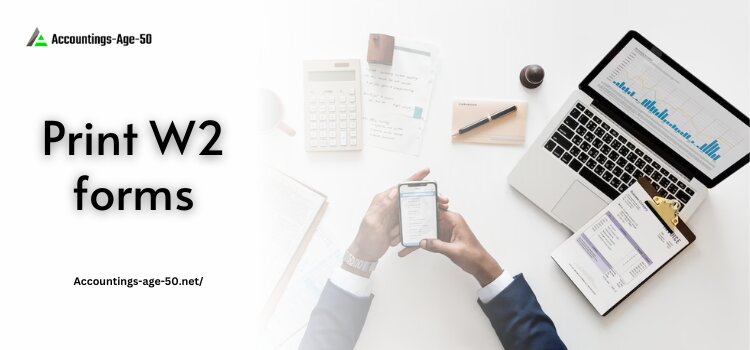
With the passing of time, Sage 50 has made all computations and calculations easier for many business platforms. It is loaded with different tools and functions which help you to increase your work efficiency. Printing W2 forms play a vital role to meet up with federal government requirements. A W2 form is a document that an employer is required to send an employee along with the Internal Service Revenue Department at the end of every financial year. This form contains information related to the employees who get paid this year by the company and the tax will also be deducted from their salary. In this blog, you’ll learn how to print Sage W2 forms avoiding all the technical hindrances.
Table of Contents
A W2 Form: Overview
W2 forms are the essential tax form that needs to be sent to the employee and the IRS department at the end of every financial year. It is a report that indicates the annual wages and the amount of taxes withheld from the employee’s income.
Points to be considered before printing Sage W2 forms!
Sage has been helping plenty of users deal with printing-related issues over a years. Whether you’re filing W2 forms Online or getting the print of the employee-wise data, Sage products give their best to perform all vital activities on time. However, it is important to remember the below-listed factors before moving further.
- There are different versions of Sage 50 that give assurance to fill out or print W2 forms. However, you can make use of the Payroll Forms Selector when printing the W2 forms on perforated plain paper if you’re running Sage 50’s 2007, 2008, and 2009 versions.
- Such perforated plain paper is an IRS-approved paper used to print W2 forms on Sage 50.
- You can receive or purchase perforated plain paper directly from Sage W2 Forms.
Steps for filing Sage 50 W2 forms!
Below is a step-by-step guide on how to fill out Sage 50 W2 forms. Let’s take a look:
- To begin with, select Reports & Forms, Forms, and Tax Forms.
- Now, click twice on Payroll Tax Forms and tap on Federal.
- Choose [year] W-2 from the Available Forms list.
- Once done, set Frequency to Yearly.
- You have to opt for the needed filing Year.
- If desired, use the employee filters to run W-2s for only certain employees and then press OK
- For a test run, choose one of the Test drive options; else, click No thanks, and start processing my W-2.
- Moving ahead, hit the Next tab.
- Confirm the Company FEIN and tap on Next. Note: However, in case the company FEIN is not correct, shut the W-2 Setup Wizard and then select Maintain, Company Information to change it.
- Pick the appropriate option from the Multiple Data Files windows and press Next.
- Next, you need to verify the company information and click Next again.
- Choose the appropriate Tax Preparer Type and tap on Next.
- If Third-Party Preparer Information is required, you must fill in the appropriate fields and press the Next button.
- Make sure the State and Local Tax Items are correct and then hit the Next tab.
- Opt for the appropriate options on the Data Verification window and click Next to continue.
- Furthermore, select/complete the appropriate options/fields on the W-2 Information window and tap on Next.
- Select if you want to truncate Employee Social Security Numbers then hit Next.
- Check the information highlighted in blue under the W2/1099 Preparer worksheet, then click on the Next icon to continue.
- Proceed to verify highlighted information and then press the Next button until W-2 Printing and Filing Options show up.
- At last, you’re required to select either Complete W-2 eFiling Service or Select My Options.
Know how to Print Sage 50 W2 forms
Sage 50 provides you with all the relevant info regarding tax payments. This enables you to make proper tax preparations. For Printing the W2 forms online or accessing the same, go through the directions highlighted below:
- In the inception, click on Select My Options for printing the forms.
- Now, choose the forms you wish to print and then press Next.
- Go through your selections from the previous page and then hit the Next tab.
- After this, you must select the appropriate option for divider sheets and tap on Next to continue.
- Navigate to Review Data and click Next. The following windows may or may not appear depending on your print selections.
- Under the Employee W-2 form, tap on Print Final at the top of the window.
- Insert or make sure the form is loaded in the printer. Press OK. Note: In case you selected to e-File the W-2 or W-3 form and also print forms, the Print Final tab will read as Print Copy in the remaining steps.
- Afterward, hit Next Step at the top to go to the next form to print.
- Select the Print Final icon.
- A Paper Warning window appears on your screen, tap on OK.
- Moving ahead, click Next Step.
- For any state worksheets, fill out the details in the required fields. Print the forms and then go to the Next Step.
- Furthermore, the Employer W-2 is displayed, tap on Print Final and hit the Next Step.
- If you choose to eFile forms, the Aatrix Secure eFile window will appear. Carry out the on-screen instructions to end up the process.
- Select File and make an exit to close the W2/1099 Preparer worksheet.
Wrapping-up!
Are you still unable to understand how to print Sage 50 W2 forms? Not to worry anymore as our QuickBooks Support Team is here to assist you whenever you want. So, if you’re new here or don’t have any idea about tax forms then feel free to speak up with us to get all your queries answered with a few easy mouse clicks.
Read also :- Print 1099 and 1096 Forms in Sage 50
Ezra Smith is a subject matter specialist @accountings-age-50.net Being a prolific content expert with a significant amount of experience, his writings on top directory categories in the United States are getting recognition among customers across the Globe. In addition to being a well-known writer, Adam has expertise in SEO and SMO strategies.





