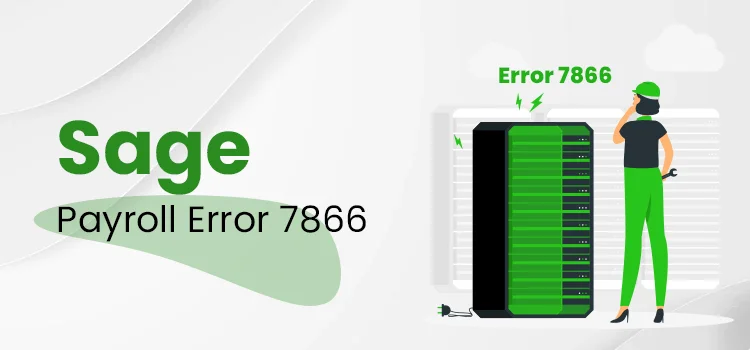
Table of Contents
Whenever a user ends up with this Sage Payroll Error 7866, they receive a message stating :
This is a payroll error that can create a major issue for you. Thus we are providing this blog for your in-depth Knowledge.
Error 7866 – The amount in [EMPLOYEESCONTRIBUTIONSONALLEARNINGSYEARTODATE] must be 0.00 if the [NILETTER] is ‘X’, ‘C’, or ‘W’
What is Sage Payroll Error 7866?
There are numerous National Insurance Categories for all the employees depending on their work statuses like an apprentice, or employee whose age is less than 21, a married but with a widow woman, and another employee who is eligible to delay their NI, in case they are paying it in some other job.
Sage Error 7866 means that a greater or less than Zero value is placed near X, C, and W. But the position of 0 was supposed to be there. It usually happens when an incorrect refund is done because of a wrong category selection. This error might be caused due to manual NIC processing as well. It is a bug but more than that, it’s a technical glitch or manual Error that happens while incorrectly processing the NI for the employee who is affected. To fix this problem you have two ways.
- Make changes in the Data or RollBack or,
- Re-Proceess the Effective Employees.
When you are submitting the overall payroll in the Full Payment System, there are chances when the NI option needs to be modified on an employee. This will end up with Sage error 7866. This Error can affect different Sage lines of products, including Sage 50 payroll Version 19, 20, 21,2, and Sage Instant Payroll as well.
How to Resolve Sage Payroll Error 7866?
Below, we have explained the two ways that you can follow to rectify Sage error 7866.
1st Way: RollBack
The first way is the RollBack; before going for it, first, you have to know what rollbacks are and the points that are important to do a rollback.
RollBack mainly helps the users in getting back to some particular pay period corned to the employee into which the Error has occurred and deletes the pay processing permanently from the affected time to different subsequent pay periods.
But always remember that the employee’s basic details like contact details or address will be the same. The only section that will be deleted permanently will be the calmative values like Pay History and Absence Recorda for the Rolled back period frame.
Once the rollback is done, the employer’s payment record will be adjusted according to that. Now Let’s learn the steps to RollBack:
How can you RollBack an Employee’s Pay Run Data for Selected Period?
- Firstly from the Others drop-down section, choose RollBack Employees.
- Thereon tap on RollBack Active Employee and select the Continue button.
- Next, tap on the RollBack Lnk for the employee and select the period/ periods you want to roll back.
- Click on Continue.
- Finally, Sign in with your password to complete the RollBack Process.
2nd Way: RollBack an Employee’s Data
- Verify if the Pension Scheme in the last version of the employee is apt or mismatched.
- In case you have made some changes in the pension scheme in the last version of Sage 50 Payroll and also completed the payroll, match your [pension scheme and make sure that it is correct.
- Apart from that, the sickness or illness day will also not be cleared while doing a rollback. It need to be deleted one by one manually from the employee’s record.
- Verify if there are some changes in the Pay Elements and Rates since the time of RollBack. Remember that this won’t be reverted by the wizard.
Final Words!
At this blog, we are summing up our blog on Sage Payroll Error 7866. In case of any other help, dial our Toll-Free Number and grab help from the Sage experts. Apart from that, you can also opt for the live chat by clicking the Help box below. After clicking it, provide all the required details and hit the submit button to contact a live representative.
Read also : Sage Error Code 30
Frequently Asked Questions!
Question 1: What is Sage Error 7866?
Answer: Sage error 7866 is a payroll error that is associated with the Sage accounting software. It shows the issues that might indicate operational errors in the software.
Question 2: What are the causes of Sage error 7866?
Answer: The main cause behind Error 7866 in Sage 50 are:
- Damaged or corrupted Program files.
- Some conflicts are due to the software or plugins.
- Inappropriate System settings can also invite Sage Payroll Error 7866.
- Problems with the Network Connection
- Insufficient user allowance.
Question 3: How can I rectify Sage error 7866?
Answer: To resolve the Sage Payroll Error 7866, follow the given set of instructions:
- In the beginning, reboot your system, and check if the issue still exists.
- Now make sure that you have the latest updates and patches installed (For BOTH Sage 50 software and your Operating System) in your system.
- Turn off the antivirus or security software for some time to verify if they are creating the issue.
- In case the Error occurs while doing some particular task, try to recreate the issue and note the point where the Error occurred.
- Thereon, get in touch with Sage expert by dialing +1(833) 561-0071 and ask for help.
Question 4: How can I prevent Sage error 7866 from occurring in the future?
Answer: See, you can prevent the Error completely, but there are a few steps that can be helpful in minimizing its effects.
- Make sure to have the latest version of Sage software and your Operating System.
- Do not use any conflicting software or plugins.
- Do regular maintenance tasks, like cleaning the temporary files, scanning malware, etc.
- Follow the practices provided by the Sage 50 official website to neglect the occurrence of the Error.
Question 5: How do I Contact Sage 50 support for help regarding Sage error 7866?
Answer: To grab help from Sage support, you can either dial their Toll-free number and wait for the representative to join you to provide the solution. Or there is another option for the live chat, where you have to click on the help box given below and provide all the required information. Thereon hit the Submit button, and a support representative will join.
Other than this, you can also email your Queries at [email protected] and wait for the revert.
Note: Before making the call to grab help from Sage 50 Support, make the list of problems.
Ezra Smith is a subject matter specialist @accountings-age-50.net Being a prolific content expert with a significant amount of experience, his writings on top directory categories in the United States are getting recognition among customers across the Globe. In addition to being a well-known writer, Adam has expertise in SEO and SMO strategies.





