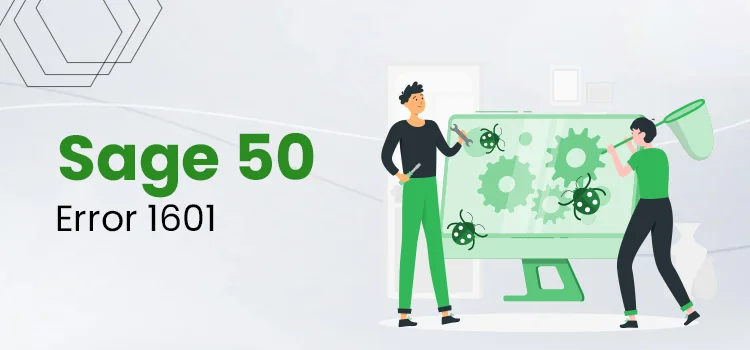
Unquestionably, Sage 50 is a commendable software program that helps businesses improve their financial performance. However, Sage 50 is vulnerable to certain errors, and Sage error 1601 is among these errors, which we will discuss. In this blog, you will learn about why this error occurs and how you can troubleshoot it effectively. The error is one of the most common ones and is related to the installation or configuration of the Sage Data Access Components. Are you facing this issue as well? Let’s continue reading and learn how to fix it.
Table of Contents
Sage Error 1601 Description!
As noted earlier, the error occurs when users install or configure the Sage Data Access components to run the software seamlessly and correctly. At the time when users encounter the Sage error 1601, they get an error message on their screen stating,
“Data Access Components Error 1601” or “ERROR_INSTALL_SERVICE-FAILURE.”
The message informs the users about the problem encountered by the Windows Installer Service and the failure to complete installation. Many users also receive warning messages such as “Error 1601: Windows Installer Service could not be accessed.” or “The service cannot accept control messages at this time.”
What Causes Sage 1601 Error in Your Sage 50 Software?
Carefully go through this section to learn the primary root causes of the Safe 1601 error. When you learn these reasons, you get closer to cutting the roots of the error.
- If the minimum system requirements of your computer are insufficient, you may face such errors while installing the Data Access Components.
- Internal glitches with your Sage Installation files are also a reason behind the error code 1601.
- The missing installation files of your Sage software program are also one of the primary reasons for the error.
- Ensure you have an updated version of your current Windows operating system; otherwise, you may meet the installation error code 1601.
- If your Windows Registry has certain issues, it can also invite the Sage error 1601.
- You may encounter the installation error 1601 in your Sage 50 when your Data Service is unavailable on your computer.
- The unauthorized Windows user can also bring error 1601 and create issues while installing the Data Access Components.
- Often, the antivirus software programs installed on your system can invite issues that prevent users from doing a complete installation leading to the error code 1601.
Major Aspects To Consider Before Fixing Sage Error 1601
Before you begin with the required troubleshooting procedures to fix the stubborn error code 1601 in your Sage software, take a look at the three main aspects mentioned below:
- Your system must equip the sufficient requirements.
- Get the required Administrative credentials to log in as an Admin Windows user.
- Your Windows Operating System must be updated to the latest released updates.
What Methods Can Help You Rectify Sage Error 1601?
As you have learned about the notable factors causing Sage installation error 1601, now carefully read this section and apply the methods given below to fix the issue.
Troubleshooting Method 1 – Install Microsoft Visual C++ 2015 Redistribution Package and Install Sage Installation Files
The installation files of the Sage Software from Microsoft Visual C++ are crucial to install the Data Access Components completely. That’s why follow the steps here:
- To initiate this, you need to first tap the Windows + R keys and open the Run Window. In this Run Window, type %temp% and hit the OK button.
- In the next step, move to the Sage Accounts file folder and continue to double-click the folder.
- After this, double-click the Package folder again and double-click the Sage50Accounts_DataAccess.msi option.
- Followed by this, now double-click the Sage50Accounts_Client.msi. Now, move to Sage50Accounts_ReportPack.msi to double-click it.
- Continue to this and find the Sage50Accounts_ODBC_x64.msi 64-bit operating system.
Troubleshooting Method 2 – Verify the Version of your Actian or Pervasive System
To avoid Sage error 1601, you need to check for the unsupported Actian or Pervasive system version. Let’s do it by following the given steps:
- Open the Control Panel by navigating to the Start button.
- In the Control Panel, you need to click the Programs and Features option.
- Next, you will see the Uninstall Comprehensive option; click it; it may be the Actian PSQL v12 Server Engine SP1.
- After this, you need to verify whether you can install the Comprehensive Program in Sage or not.
Troubleshooting Method 3 – Verify your Windows User Rights
As noted above, unauthorized Windows users can also bring the Sage 1601 error to your software. So, check the essential rights:
- You need to begin confirming the Windows Active User rights within the Local Admin. If you can’t find the local admin, you have to provide the user with the local administrative rights.
- Now, you will see a domain network. From here, verify if the Windows Active user is both a Local and Domain Administrator.
- In case it’s not so, you need to log in as an Administrator.
Read also- Sage 50 Payroll Error 7802
Troubleshooting Method 4 – Check for the Right Installer
Sometimes, if you don’t have the right installer on your computer, you may be unable to complete the installation of your required software components. So, check whether you have the right installer or not.
- First of all, make sure that you are utilizing the setup.exe file, which is available in the install directory of your current Sage version.
- After this, you now need to check for the Setup file location.
- Here, you need to close the Install Window and look for the right directory.
- Finally, when you get the correct install.exe file, double-click the same to open and run it.
Troubleshooting Method 5 – Deactivate the Antivirus Software Installed on your Computer
The installed antivirus program on the computer can invite certain issues that eventually lead users to face Sage 1601 error. Let’s rectify the error by deactivating such software programs.
- First of all, navigate to your Windows option > Start Button > Control Panel.
- Click the Users Account tab from the Control Panel and choose the Turn User Account Control ON or OFF option.
- Now, click the Use User Account Control-UAC option and hit the OK button.
- Continue to restart your computer and wait for a while till all the changes are done.
- After this, set your software in Selective Setup mode and continue to locate the Setup.exe file, followed by right-clicking the file.
- In this step, you need to choose the Run as Admin option and continue to verify the Security Settings from the Installation Folder default location.
- Now, check whether the error still persists or not.
The Final Thoughts..!
Sage 50 is excellent software, and one can easily rectify its related errors with the help of a few technical considerations and troubleshooting methods. Sage error 1601 can also be rectified with the help of the methods given above. However, if you fail to resolve this issue, get in touch with our professionals. Contact us at +1(833) 561-0071 Our experts will assist you professionally and help you solve the error with no further confusion.
Frequently Asked Questions (FAQs)
Question 1. What does Sage error 1601 mean?
Answer. Sage users come across the Sage error 1601 right after they restart their computer systems and install or update their Sage program or any file. It’s a common error that disturbs users while installing the required software components using Windows Installer.
Question 2 – What does the Sage 1601 error message display?
Answer. While installing or updating the Sage software, if users come across the Sage error 1601, they receive a message reading, ‘Data Access Components Error 1601 ERROR_INSTALL_SERVICE_FAILURE.’
Question 3 – How can I rectify Sage error code 1601?
Answer. You can resolve the issue with Sage error 1601 by the following:
1. Install Sage Installation Files from Microsoft Visual C++ 2015 Redistribution Package
2. Disable the installed Antivirus software on your computer system
3. Verify your Windows user account rights while logging.
Ezra Smith is a subject matter specialist @accountings-age-50.net Being a prolific content expert with a significant amount of experience, his writings on top directory categories in the United States are getting recognition among customers across the Globe. In addition to being a well-known writer, Adam has expertise in SEO and SMO strategies.





