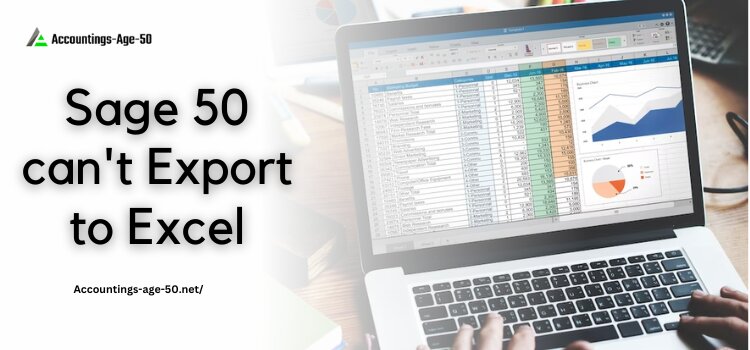
Sage 50 is one of the well-known accounting software preferred by Small and medium business owners. It provides numerous features to its users, including easy income, expenses, payment, cash flow management, etc. But sometimes, its users might encounter errors that cause Sage 50 cannot export data to Excel. Moreover, Sage users also find it difficult to export reports in an Excel sheet.
Thus if you are one such user, who is stuck in this error, you can follow the instructions given in this guide to fix the Sage 50 2023 cannot export to Excel problem.
Table of Contents
Why Sage 50 Cannot Export Data to Excel?
See, there can be numerous reasons that can lead to Sage being unable to export reports or data in Excel. A few of them are discussed in this section of the article.
- You might have an Incompatible Office version.
- Microsoft Excel is not configured in a proper way to access a new worksheet.
- The file you are trying to export to Excel is blocked by the Block settings.
- Note: This is done at Trust Center, present in Excel.
- There might be some formatting issues with the data present in the Report you are trying to export.
How to Fix Sage 50 Cannot Export to Excel Problem?
Now, after understanding why Sage 50 cannot export Reports or data to Excel, let’s move ahead and learn different methods to fix it.
1 Procedure: Verify the Trust Centre Settings
As we mentioned, you might not be able to export the Report from Sage 50 to Excel due to some inappropriate setting in the Trust Centre.
- Initially, launch Excel and look for the file.
- Thereafter select Options.
- Now, find the Trust Centre and open it.
- Moving ahead, open Settings and choose File Block Settings.
- Next, un-check all the file types.
- Thereon, open and save all the check-boxes that allow Excel to save in the required file type.
- Now, look for the Sage report, and make sure that the following file types are unmarked.
- Excel 2007 and later Add-in Files
- Excel 2007 and later Macro-Enabled Workbooks and Templates
- Excel 97-2003 Add-in Files
- Excel 2007 and later Workbooks and Templates
- Excel 97-2003 Workbooks and Templates
- Excel 95 Workbooks
- Excel 2007 and later Binary Workbooks
- Excel 95-97 Workbooks and Templates
- Now, apply the modification, and save them.
- Thereon, tap on the Ok button and quit the Trust Centre Window, which is connected to Excel options.
- Reopen the Report on Excel and check if it is working properly now.
2 Procedure: Report the Header Options
Another thing you can do to rectify the problem is to use the Header Options.
- Firstly open the Report in Sage 50, and choose the Excel Button.
- Now, while copying the Report to Excel, tap on the opposite button that causes the error.
- Note: Suppose the reason for the problem is Send header to Page Setup in Excel, then choose Show header in Excel Worksheet or
- conversely button.
At last, verify if you can make a copy of the Report in Excel now.
3 Procedure: Restore the Default Setting
By restoring the Default Settings, many of the Sage Errors get resolved, including the Sage 50 cannot export to Excel.
- First, navigate to the Control Panel and restore the default settings.
- Choose the Program and Features.
- Thereafter, find the Microsoft Office version and right-click on it.
- Tap on Changes, and select Quick Repair.
- Moving ahead, hit on the Repair button, and restart the system.
- Now, try to open the file and check if the error is resolved.
4 Procedure: Check the Microsoft Excel Default View for New Sheets
Review that the new sheet’s default view is set to Normal View within Excel.
- Look for the Microsoft Option present at the left side of the corner.
- Tap on the Excel button, and select the Popular option.
- Moving ahead, find the section When Creating New Workbooks, and select Normal View from the list of Default views for new sheets.
- Lastly, click on the Ok button.
5 Procedure: Freeze the Panes Button
If you are not able to export the Sage 50 report to Excel, simply freeze the panes button.
- Launch the Report you want to export, and select the Excel Button.
- Now, you have to un-select the Use Freeze Panes in Copy Report to Excel.
6 Procedure: Remove Files from Temp Directory
If the above-mentioned methods don’t work in your favor, then you have to delete the files from Temp Directory.
- At the beginning of the process, Press Windows + R key.
- Now write %temp5% and hit the enter key.
- Moving ahead, press the Ctrl+A button to Highlight all those files that are present in the same location.
- Thereafter tap on Delete.
- Note: You have to skip the files that can’t be deleted.
- Finally, review the report end to Excel.
Bottom Line!
From the procedure discussed above, we hope you get the solution to rectify the Sage 50 2023 cannot export to Excel error. However, if the problem is still persistent, or you need any further assistance related to Sage 50, simply reach out to our Accounting software experts. We are available 24*7 to help Sage users. Either dial our Sage 50 Support Phone Number , or you have the option to use the Live chat as well.
Ezra Smith is a subject matter specialist @accountings-age-50.net Being a prolific content expert with a significant amount of experience, his writings on top directory categories in the United States are getting recognition among customers across the Globe. In addition to being a well-known writer, Adam has expertise in SEO and SMO strategies.





