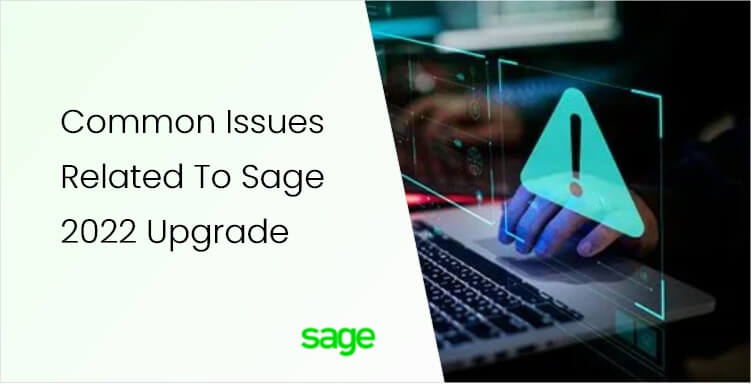
Sage is excellent accounting software that has many powerful features and functions for small to mid-sized businesses. Besides, it offers different versions to align with the varying accounting management needs of the customers. Moreover, to meet the emerging needs, new editions of the program roll out every year for the customers in the form of new upgrades. However, you may face several difficulties when upgrading Sage to a newer edition. In this post, we will discuss the common Sage 2022 workstation upgrade install issues in detail. Let’s start!
Table of Contents
Possible Reasons behind the Failure of Sage 2022 Upgrade
When a user attempts to install the 2022 upgrade, an error message “Sage 2022 Upgrade Failed” can appear on the screen. These errors are annoying and prevent users from utilizing the new and improved features of the program. Below are the main reasons behind Sage upgrade error 2022:
- When the file is being used by the other application.
- Possible damage or corruption in the company file.
- When access to the file is restricted.
- If the mentioned/specified file has no path.
Common Troubleshooting Steps Helpful In Resolving the Error
If you are not able to install the Sage 2022 upgrade, try the below-given steps to fix it:
- Click No when you receive an error message.
- After that, restart your computer.
- Make sure to terminate all the applications running in the background.
- Try to install the update/upgrade again.
Various Instances of Sage 2022 Upgrade Error
There are various instances of the Sage upgrade errors during the installation of the upgrade. Below is the list of the common issues described for the Sage users:
1: Activation Registration Error
When a user tries to register Sage, it throws an error message on the screen that reads, one or more of the required registration fields are invalid. It depicts the Activation Registration error in the Sage program after providing the information related to the registration. However, this error can be prevented by purchasing the Sage software directly from its official website, as it registers you automatically. Moreover, you can find the serial number and account number in the email or the invoice. Furthermore, you can log in to the Sage website to check these details online.
When you open the software for the first time to activate the program, it prompts you to enter your activation key, serial number, and account number.
2: Sage Data in Older Version
Sage enables customers to store access and process their data within the program. However, some data stored in an outdated version is not compatible and can cause issues when upgrading the program. When upgrading Sage, you may notice that this incompatible data does not come after the upgrade or conversion. In such a case, data conversion becomes an important task. Worry not if you are experiencing a similar issue. Give us a call on our Sage technical support number to get assistance in the Sage data conversion. The experts will help you in troubleshooting the Sage 50 2022 upgrade error.
3: Sage Server Needs To Be Updated
The sage server needs to update error takes place when a user tries to update the program to the latest release. The error typically occurs when you install an update on your computer first. To avoid this error, you should install an update to the server and then install it on the workstation. To eliminate this issue, you need to ensure that you are not logged into the customer’s computer as an administrator. After that, you may try to manually update the workstation. Alternatively, give us a call for a smooth error-resolution experience.
4: Sage 2022 Upgrades Are Not Installing
There are multiple factors in the program that can prevent you from installing a new update or upgrade. Some of the main reasons behind this upgrade error are:
- The upgrade process is blocked by third-party software.
- Damaged or corrupt Updates folders can also evoke the error.
- When a user downloads multiple Updates and tries to install them all at the same time.
In such a case, you need to disable your anti-virus program and try to install service releases and tax updates manually. Follow the below-given steps:
- First of all, close Sage.
- Next, open your computer.
- Navigate to the Updates folder located in your data path.
- Right-click on the latest Tax Update or Service Release.
- Finally, click Run as an Administrator.
If the error continues, get professional assistance in the error resolution.
5: Can’t Send Email after Upgrade
Microsoft Outlook users may receive an error message after upgrading the program that reads, unable to send all emails, or can’t send Emails after Upgrade. To fix this issue:
- Restart your computer and make sure that Microsoft Outlook is available.
- Now try to email the reports again to check if the error is fixed.
- If not, you need to download and install the Primary Interop Assemblies for Microsoft Outlook.
- Alternatively, you may reinstall Outlook.
6: Sharing Violation Error during Sage 2022 Upgrade
This error shows that Sage software can’t open the shared file/folder containing the company file. Recreating the Windows user profile can cause incorrect file permissions or incorrect network drive mapping. Incorrect access permissions can give rise to the Sharing Violation error during Sage upgrade 2022. To resolve this issue, you need to make sure that the folder is properly shared on the server along with the right permissions.
Our Sage Technical Helpline Number
If you need to get rid of the Sage 2022 upgrade issues in a hassle-free way, give us a call on our Sage Support Number. It will connect you to an expert technician, who will look into the matter and resolve the error for you. Our experts strive to ensure the best support experience.
Ezra Smith is a subject matter specialist @accountings-age-50.net Being a prolific content expert with a significant amount of experience, his writings on top directory categories in the United States are getting recognition among customers across the Globe. In addition to being a well-known writer, Adam has expertise in SEO and SMO strategies.





